
On Friday evening, November 19, 2021, the city of Rotterdam was startled by sudden violent riots. Heavy fireworks were set off, police cars, scooters and bicycles were destroyed and people were injured. In situations like this OSINT investigators may be asked to save image and video content from websites and social media. In this blog we explain five different ways to extract images and video footages from websites and social media. At the end of the blog is an overview of which method is suitable for which platform.
Method 1: “Save as”
The easiest way to save images and videos from websites and social media works via your computer mouse. For images, right-click on the image and select “Save Image As…“. You can then save the image to a location of your choice. For videos, right click on the video and select “Save video as…“. Below you will find an example of saving an image from the website Dumpert.nl. Unfortunately, extracting images and videos via the computer mouse does not work on every website, so another solution is needed.

Method 2: inspect element
A second way to extract images and videos from websites and social media is to inspect the element of the image or video. Right click on an image and then click “Inspect“. You will see a screen like the one below on Instagram (see arrow 1). Now look at the source code of the page and search for a link to the images or video in question. Sometimes you need to expand an tab/arrow for this (see arrows 2 and 3). If you hover your mouse over the link, you will see a preview of the photo or video.

Copy the link and paste it in a new tab so that the photo or video opens in a new tab. Now save the photo or video with your right mouse click by selecting “Save photo as…” or “Save video as…“. This method works a lot more often than the first method, but unfortunately not yet for all websites and social media platforms.
Method 3: network requests
A third way to extract images and videos is to view the network requests from your browser and to get the link from the image or video from there. Navigate to the image or video you want to save, such as the video below at https://map.snapchat.com. Click “F12” to open your browser developer tools and select the “Network” tab (see arrow 1). Then click on the “Media” tab (or on “Images” in case of an image, see arrow 2) and click on page/the video (see arrow 3) to play the video. Sometimes refreshing the page also works if it doesn’t work right away. In the bar at the bottom of your screen, the link to the video appears below the tab “Domain” (see arrow 4), if you see this you are good.

Double click on the link to open video (or photo) in a new tab . Now save the photo or video with your right mouse click by selecting “Save photo as…” or “Save video as…“. This method works for many platforms for both photos and videos!

With the abovementioned three methods, you can already save a lot of images and videos from the internet. Unfortunately, some platforms are set up slightly differently causing the abovementioned methods not to work. For example, saving videos from Facebook, Twitter and YouTube require other solutions.
Method 4: VLC Media Player
Especially for videos on platforms like YouTube and Vimeo, VLC Media Player can be very useful. If you have downloaded and installed VLC Media Player, you can extract videos from various platforms very easily. Open VLC Media Player, click “Media” (see arrow 1) and then click “Convert/Save…” (see arrow 2).

In the screen that opens, click on the “Network” tab (see arrow 3), enter the URL of the video you want to save (see arrow 4) and click on “Convert/Save…” (see arrow 5).
Now select the location where you want to save the video and give the video a name (see arrow 6). Finally, click “Start” (arrow 7) to save the video. Note that downloading the video may take some time. This depends on the size of the video and the speed of your internet connection. Note: Are you using a Mac OS X operating system? Then you can also use VLC Media Player, only the buttons are just in a different place.
Method 5: Youtube-dl
Another way to extract images and videos from websites and social media is by using the open source Python tool “youtube-dl“. If you have successfully installed Python along with this tool, you just need to type some simple commands into your terminal to be able to download videos from Twitter and YouTube, for example. Below is the most simplistic way of using this tool.

First of all, make sure you have downloadedPythonand that you have installed it on your computer. Next, open your (Windows: Start>CMD / MacOS: Command+Space>Terminal) and type in the command: “pip install youtube-dl“. With this command you will install the Python library “youtube-dl” via the Python Package Installer PIP. If the installation was successful, you will see the screen below.
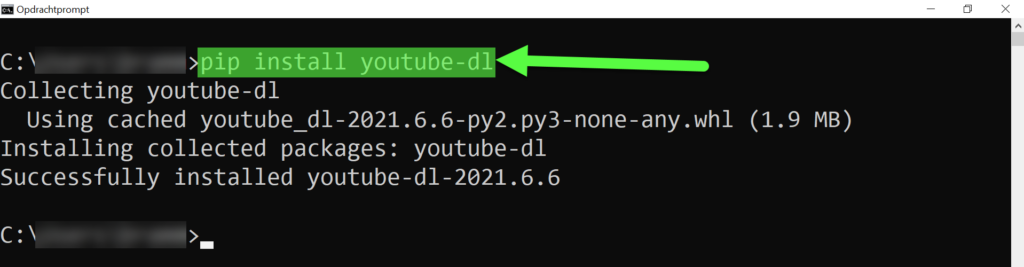
Within the terminal, navigate to the location where you want to save the video. Enter the command “youtube-dl URL” (insert the URL of your video in the “URL” place) and hit the “Enter” button on your keyboard . You can not only do this for YouTube videos, but also for videos on Twitter if you have the link of the post in which the video is shared (see below). If you see a screen like the one below, then you know that the video download was successful.

When do you use which method?
Because the method of storing images and videos can differ per website and social media, we have compiled a table below that describes which technology works and which does not work. The green and red areas indicate that a method is suitable (green) or not (red). The asterisk and the orange area indicate that an explanation is needed which is given below the table.
* = On Instagram, downloading videos via network requests only works if you are logged out. When you are logged in, you will see a lot of links to MP4 files, which are all parts of the full video.
Marked in orange = On Facebook you will need to replace “www” in the URL of the video by “mbasic” after which you can click the video again to generate another URL. You can now save the URL with VLC Media Player (see way 4).
With regard to the videos, you can of course also find the URL of the videos via way 3 (network requests), after which you can still use way 4 (via VLC Media Player) and 5 (via youtube-dl). Of course, there are also many more options for extracting videos.
More information?
Would you like to know more about extracting images from websites and social media? Please feel free to contact us or register for one of our OSINT courses. We are happy to tell you more.






Youtube-dl is not maintained anymore. You might be better of with its fork yt-dlp which does everything youtube-dl does (or did), and then some.