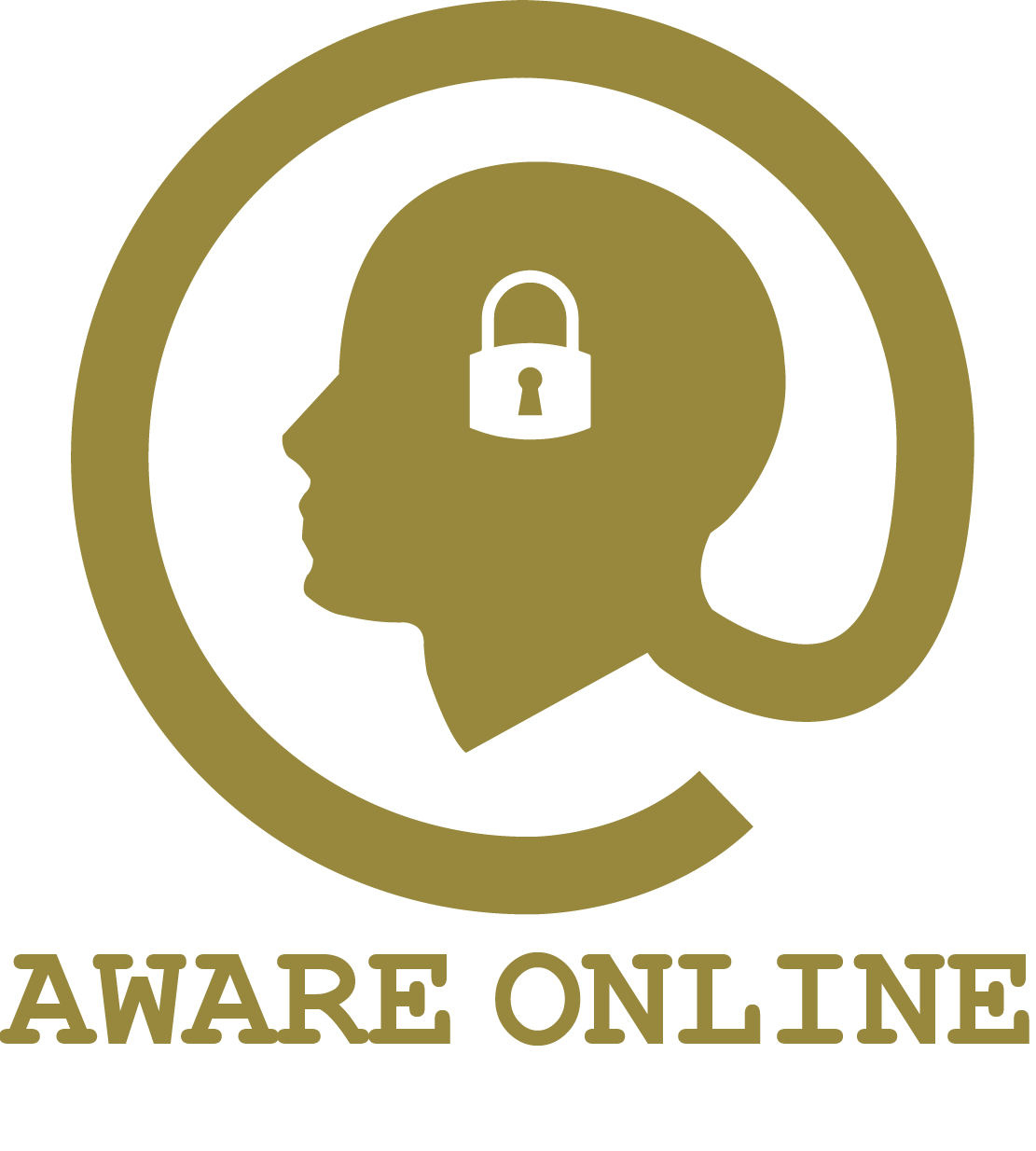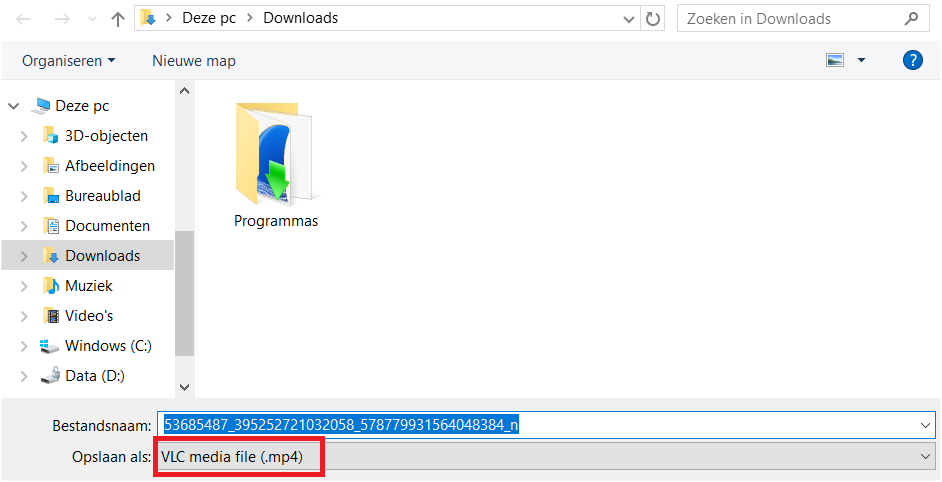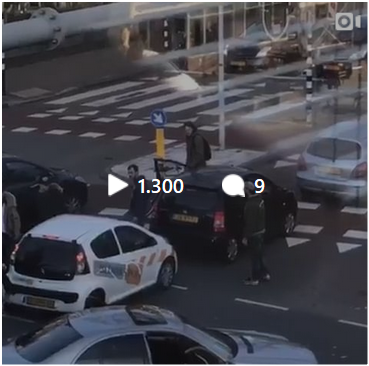
How can I save a video on Instagram?
Besides images Instagram also contains dozens of videos. These videos could be posted as “posts”, as “stories” or even as “live stories”. This OSINT tutorial focuses on downloading videos from Instagram that are posted as posts.
Download videos manually or automaticallsy?
It is obvious that downloading videos from Instagram on an automated basis would save us a lot of time. However, there are a few cons that you may want to take into considerating when thinking of using a tool.
First of all, by using a third party tool you may leave unwanted traces such as sensitive information at the third party. These traces could not only contain information about yoursel, but also about the subject that you are investigating.
Second, it might be harder to explain your findings at court when simply have pressed the enter butting to run a script. Of course this wouldn’t be an issue that big when it comes to downloading a video from Instagram, but in other situations it might be a less good plan.
Third, using automated tools could make you dependent of these tools. Whenever a tools drops out, there is a big chance you don’t know how to save videos from Instagram yourself.
Therefore, this tutorial explains how to save videos from Instagram both manually and automatically.
Manually save a video from Instagram
Step 1: navigate to your target video. We will use this video as an example;
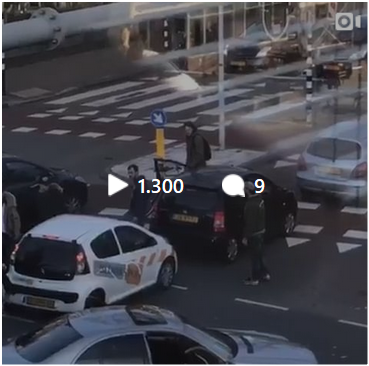
Step 2: click on the video to open the video in a new tab. In your new tab you will see an URL that looks like this: “https://www.instagram.com/p/But2e9_n5zw/”. The part “But2e9_n5zw” is the unique ID of the Instagram video.
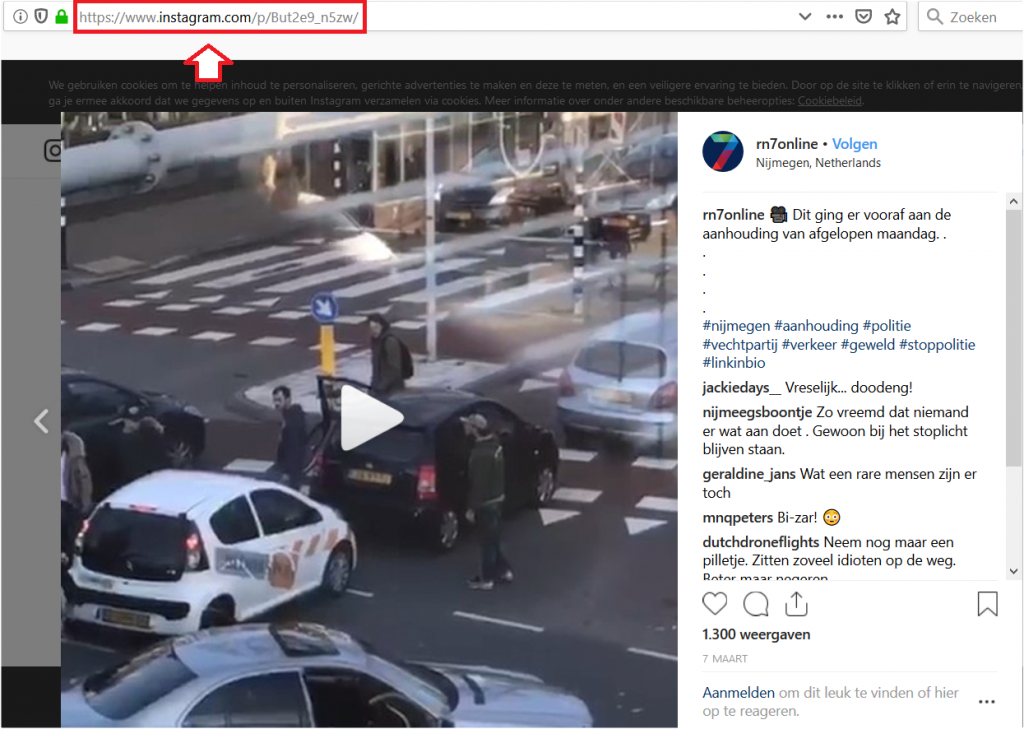
Step 3: open the “Developer Tools” of Google Chrome or Mozilla Firefox by pressing the F12 button. You can also open the developer tools by pressing the Ctrl+Shift+I buttons simultaneously or by right clicking “Inspecteren element” on your computer mouse.
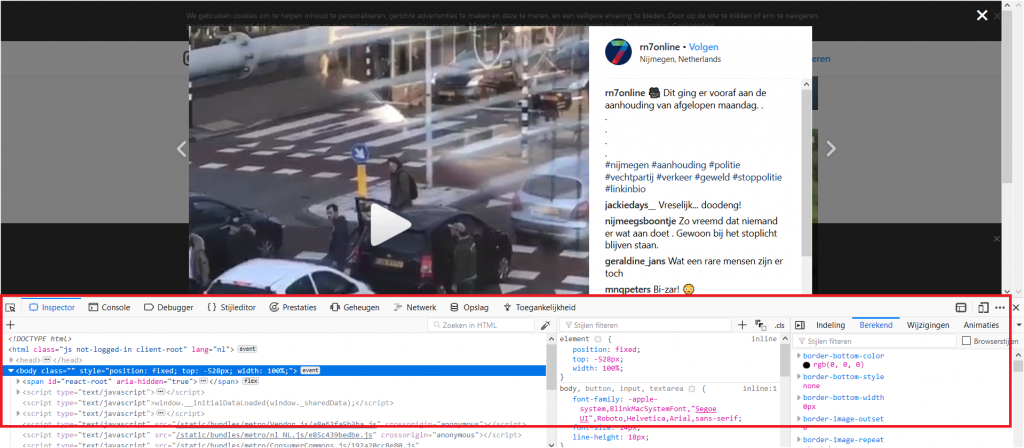
Step 4: withing the developer tools click on the tab “Network”. Next click on the tab “Media” and play the video. You should now see a new line of text.
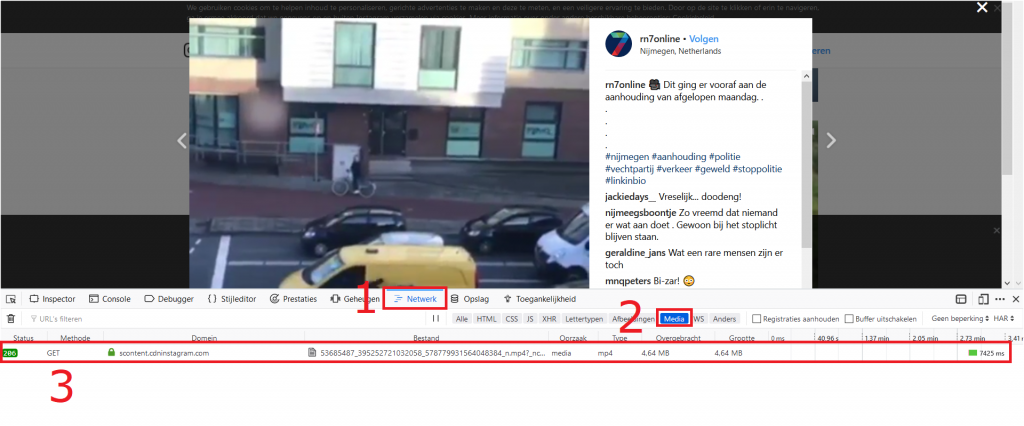
Step 5: click on the URL and a new window wil open at the right side of your screen.
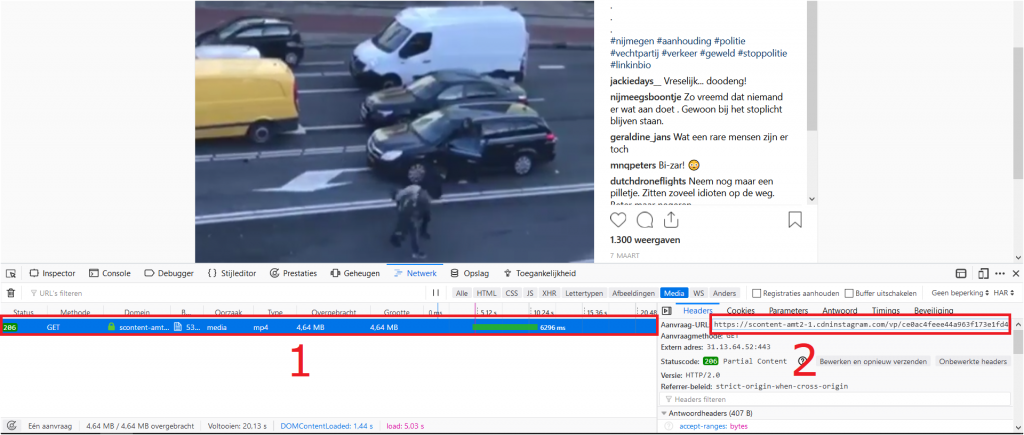
Step 6: In the newly opened window you will see a URL under “Request URL”. Copy this URL and paste the URL into a new tab.
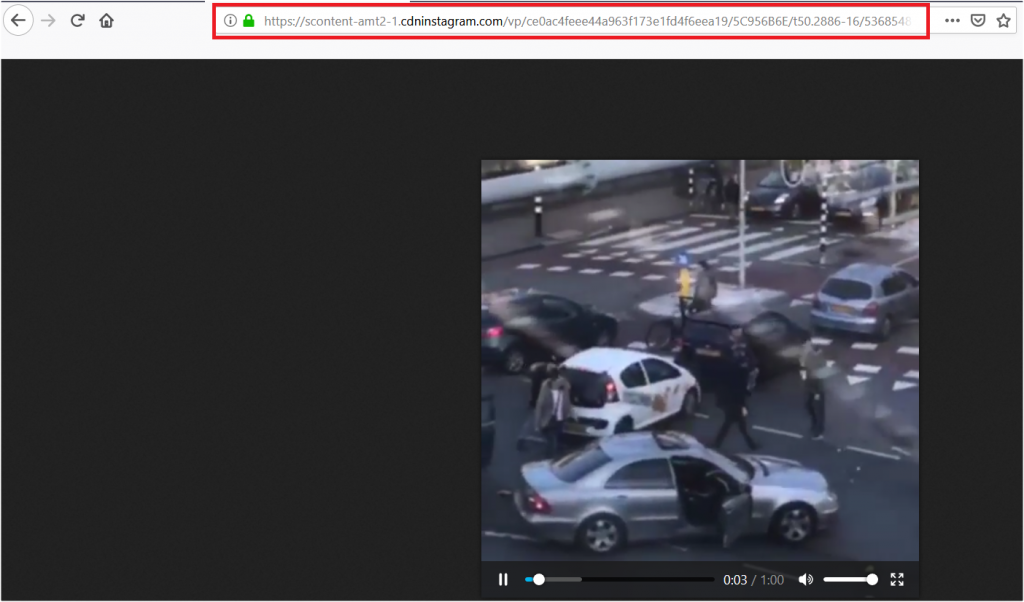
Step 7: right click on “Save video as”.
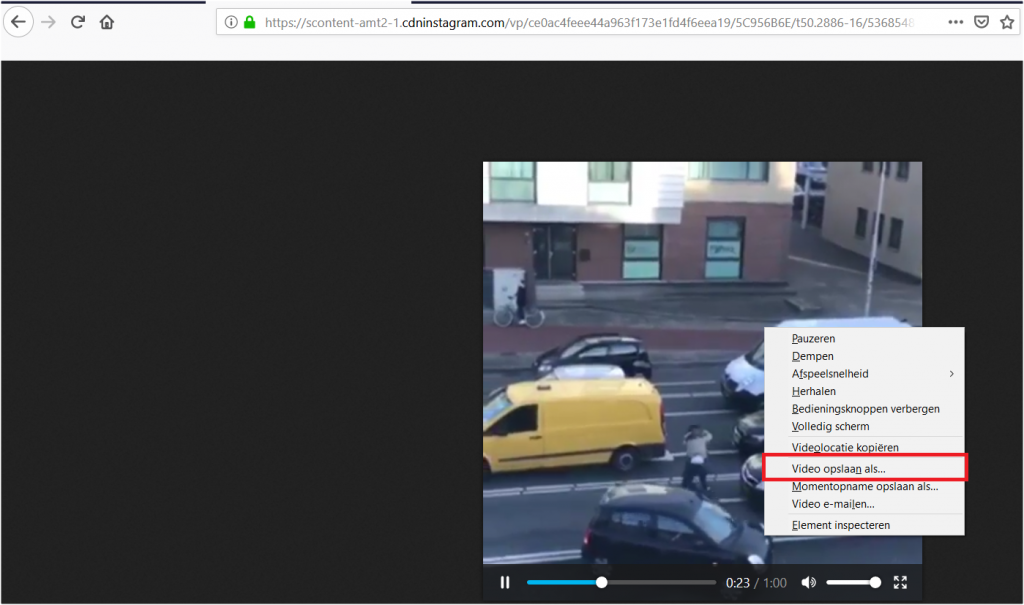
Step 8: you now see that the video can be saved on your computer as an “mp4 file”. You have now manually secured the Instagram video.
Download an Instagram video with an automated tool
There are many tools that you can use to automatically download an Instagram video. With some of these tools, our virus scanner automatically issues a message: always ensure that the use of the tool is safe. Examples of websites that allow you to download videos from Instagram are Downloadinstagramvideos.net and Downloadvideosfrom.com.
What about add-ons and extensions?
Are there also add-ons / extensions for Google Chrome or Mozilla Firefox that can help you download a video on Instagram? Certainly, check out the Stream Video Downloader for example. This extension for Google Chrome automatically shows you whether a video can be downloaded on a page.
More tutorials or contact?
Do you want to know more about how you can investigate photos and videos? Are you curious about what information you can get from Instagram? Or do you have any additions to this article? Please let us know!